DAFTAR WEBSITE / BLOG Teman-teman Groups AYO BELAJAR LINUX
================================================
Daftar ini dibuat dengan maksud agar tulisan atau pun hasil dari diskusi pada groups AYO BELAJAR LINUX ini dapat terdokumentasi dengan baik dan ditulis ulang pada website teman-teman, sehingga dapat digunakan sebagai referensi pencarian serta rujukan dokumentasi baik berupa tulisan, artikel maupun tutorial mengenai Open Source /LINUX.
Sehingga diharapkan dapat memberikan manfaat serta motifasi bagi teman yang lain untuk belajar dan saling berbagi pengetahuan mengenai Open Source / LINUX.
Kita maju tanpa diperintah, berkembang tanpa perlu pemimpin, kesadaran dan kebersamaan yang menyatukan rasa, untuk saling berbagi, untuk kemanusian, demi kemajuan dan perkembangan Open Source / LINUX di Indonesia.
Berikut adalah daftar website / blog dari teman-teman groups AYO BELAJAR LINUX :
----------------------------------------------------------------------------------------
- Boja Linuxer : http://bojalinuxer.blogspot.com/
- Andi Micro : http://www.andimicro.com/
- Salim Mulyana : http://bloglinux-patenpisan.blogspot.com/, http://www.patenpisan.com
- Jack AXle : http://jack-axle.blogspot.com/
- Kaito Aokage : http://kaitoaokage.blogspot.com/
- Endro Purnomo : http://www.lintassolusi.com/
- Sniffer Debian : http://fikomlinuxcommunity.blogspot.com/
- Ezadhiya Maulana : http://bocah-rpl.blogspot.com/
- Subuh Kurniawan & Herlambang Aribowo : http://nubielab.com/
- Musa Amin : http://musaamin.web.id/
- August Irjanto : http://augustinus.wordpress.com/
- Nix A. Rahim : http://a3m-nix.blogspot.com/
- Willy Bibeh : http://www.willybibeh.com/
- Putu Shinoda : http://bytescode.wordpress.com/ http://ilmukomputer.org/author/putu-shinoda/
- Agus Muhajir Agus Muhajir : http://sisfokol.wordpress.com/ http://hajirodeon.wordpress.com/http://tech.groups.yahoo.com/group/linuxbiasawae/
- Monterobie Cristo : http://mahdy-net.blogspot.com/
- Irwandhi Septian : http://routetheworld.blogspot.com/
- Aidil Saidil : http://komplekslinux.blogspot.com/ http://saidil.wordpress.com
- Abdus Syakuur : http://kangsyakuur.blogspot.com
- Mas Supriyadi : http://priyes.co.cc/ http://priyess-karma.blogspot.com/
- Nexter Wawan : http://nexterw4on3.blogspot.com/
- Arzon Linus : http://www.billingaura.com/
- Mznur San : http://myubuntutux.blogspot.com/
- Areef Dharma : http://areefdharma.com/
- Nano BageLèn : http://nanoproxy.blogspot.com/
- Soleh Semangat-belajar : http://sayacatat.blogspot.com/
- Reza Ervani II : http://tanyarezaervani.wordpress.com/ http://rumahilmu.or.id/
- Cak Anas : http://cakanas.wordpress.com/
- Zae Mahrus : http://www.desawarna.blogspot.com/
- Galih Andika Budi : http://gablora.wordpress.com/
- @danyang bios : http://putralinux.blogspot.com/ http://manux-linux.blogspot.com/
- Chisherz Emosquitte Referra Verastyqueslevstaquinn : http://krozt.wordpress.com/
- Ipang Mierhink : http://www.mierhink.net/ http://ipunk-mierhink.blogspot.com/
- Samsul Ma'arif Muktisari : http://samsulmuktisari.wordpress.com/
- Sulistio Nugroho : http://bocah-pbun.blogspot.com/
- IP Anda Dibanned : http://www.pcbolong.blogspot.com/
- Brian Rahimsyah : http://www.brianrahimsyah.com/
- Willy Christianto : http://willychristianto.cilacaponline.web.id/
- Anjar Hardiena : http://www.ahardiena.web.id/ http://www.tazakka.co.id/ http://www.xentra.web.id/
- Furqon Albar : http://blogsudoer.blogspot.com/
- Ipang Mierhink : http://ipunk-mierhink.blogspot.com/
- Muhammad Ali Mahfudin (Linuxer Newbie) : http://linux-ronggolawe.blogspot.com/http://mahfudingitu.blogspot.com/
- Aeefe El DAefa : http://k-opens.blogspot.com
- Ade 'surya' Andrial : http://ophrack3rz.wordpress.com/
- Kokabiel Alfian Fahmi -> http://bu0ncu3.wordpress.com/
- Mahyuddin Ramli : http://dot0vr.wordpress.com/
- mariadi : http://mariadi-education.co.cc/
- Widya Walesa: http://www.walecha.net/
- Patmin Puja Kesuma : http://starservicego.blogspot.com/
- Reza Faiz A : http://jeeblog.wordpress.com http://ylpmiskrad.blogspot.com
- Arnet Work : http://arnetworks21.blogspot.com/
Tambahan Info Link :
--------------------------
- Tutorial LINUX UbuntuGuide : http://ubuntuguide.org/wiki/Ubuntu:Natty
- Tutorial Install UBUNTU : https://sites.google.com/site/installationubuntu/
- Downloads EBook TUTORIAL UBUNTU 10.04 LTS Bahasa Indonesia : http://ubuntu-indonesia.com/public/Ebook-Ubuntu-Indonesia.Com-V01.tar.gz
- Database Hardware Component Ubuntu Catalog : http://www.ubuntu.com/certification/catalog
- Downloads BlankOn Linux : http://www.blankonlinux.or.id/
- Downloads FusionLinux : http://fusionlinux.org/downloads/
- Downloads Ubuntu : http://www.ubuntu.com/
- Downloads Fedora : http://fedoraproject.org/id/get-fedora-options
- Downloads LinuxBIASAWAE & SISFOKOL (By Agus Muhajir) :http://sisfokol.wordpress.com/download/
- Downloads ISO Korora ClearOS FusionLinux Centos : http://download.linux-id.net/
- Downloads EBook Karya Andi Micro (Tutorial ClearOS 5.2, Tutorial Jaringan, Tutorial Moodle, dsb) : http://www.andimicro.com/ http://download.linux-id.net/
- Downloads ISO DISTRO Linux Server Mirror ITB : http://ftp.itb.ac.id/pub/ISO-IMAGES/linux/
- Downloads SUSE : http://www.suse.com/download-linux/
- Downloads Linux Mint : http://www.linuxmint.com/
- Downloads Kumpulan EBook Cc.Putu Shinoda : http://ftp.itb.ac.id/pub/ISO-IMAGES/linux/filenya-putu-shinoda/
- Downloads EBook Guide To Dual Booting : http://www.box.net/shared/p3lf0zzmus4qb2bdo8m2
- Bundle Majalah INFOLINUX 2010 :https://www.facebook.com/groups/ayobelajarlinux/doc/259891567356189/
- Bundle Majalah INFOLINUX 2003-2009 : http://ftp.gunadarma.ac.id/linux/magazine/infolinux/
- Downloads Full Circle Magazine : http://fullcirclemagazine.org/downloads/
===================================================
SPESIAL THANKS TO Suro Dhemit YANG TELAH MERANGKAI DAFTAR WEB / BLOG Teman-teman Groups ayo belajar Iinux + EBook + Downloads ISO Linux
DAFTAR dokumen KREASI TEMAN2 Ayo Belajar Linux
Konfigurasi Clear OS jadi proxy external Mikrotik
Transparent Proxy adalah Proxy yang tidak terlihat oleh Client. Dengan menggunakan Transparent Proxy client dipaksa untuk memakai Proxy tanpa melakukan setting-an di browser. Squid adalah salah satu jenis Proxy yang paling umum dipakai.
Ip address Mikrotik:
Ether0 =192.168.1.2------------------Ke internet
Ether1 =192.168.2.1------------------Ke Client
Ether2 =192.168.3.1------------------Ke Squid External ClearOs
Ip Address ClearOs:
eth0 =192.168.3.2------------------ip ClearOs
--Set Mikrotik
----Untuk interface Mikrotik:
/interface set 0 name=internet
/interface set 1 name=client
/interface set 2 name=squid
----Untuk ip address Mikrotik:
/ip address add address=192.168.0.1 netmask=255.255.255.0 interface=internet
/ip address add address=192.168.1.1 netmask=255.255.255.0 interface=client
/ip address add address=192.168.2.1 netmask=255.255.255.0 interface=squid
----Untuk Gateway Mikrotik:
/ip route add gateway=192.168.0.1
----Untuk DNS Mikrotik:
/ip dns set primary-dns=203.130.193.74,203.130.206.250 allow-remote-requests=yes
----Untuk Nat Mikrotik:
/ip firewall nat add chain=srcnat out-interface=internet action=masquerade
/ip firewall nat add chain=dstnat src-address=!192.168.3.0/24 protocol=tcp dst-port=80 action=dst-nat to-addresses=192.168.3.2 to-ports=3128 comment="" disabled=no
--Set ClearOs
----Install ClearOS Server Standalone Mode – No Firewall
edit file /etc/firewall, cari dan ganti parameter berikut
SQUID_TRANSPARENT="off"
ubah menjadi :
SQUID_TRANSPARENT="on"
#service squid restart
----edit file /etc/resolv.conf, tambahkan nameserver (DNS) ISP anda
cat resolv.conf
nameserver 203.130.193.74
----pastikan gateway proxy sudah ke IP PROXY Mikrotik,lihat file ifcfg-eth0
ada di direktory /etc/sysconfig/network-scripts
cat ifcfg-eth0
DEVICE=eth0
TYPE="Ethernet"
ONBOOT="yes"
USERCTL="no"
BOOTPROTO="static"
IPADDR="192.168.3.2"
NETMASK="255.255.255.0"
HWADDR="00:80:da:24:6c:73"
GATEWAY="192.168.3.1"
Jalankan Webproxy di ClearOS, yang ada pada menu Gateway>Web Proxy
Klik Start dan buat Automatic
======================================================
GAMES on LINUX
Oleh Suro Dhemit dan Diegy Setenv di AYO BELAJAR LINUX
Menggunakan LINUX masih dianggap sebagai momok dan dicap khusus untuk programmer.Anggapan ini perlu diluruskan karena Linux juga doyan untuk BERMAIN GAME, bahkan wuuss...wuuss....lebih cuepat ...! (didukung dgn grafis yg memadai tentunya !)

Berikut daftar link LINUX GAME DATABASE :
- LGDB Linux Game Database : http://www.lgdb.org/list_games
- Play Deb Beta 2 : http://www.playdeb.net/updates/ubuntu/10.04/
- Ubuntu Games : http://ubuntugames.net/
- LINUXGAMES : http://www.linuxgames.com/
- The Linux Game Tome : http://happypenguin.org/
Dan masih banyak lagi tentunya ...bisa ditanyakan ke Mbah Google !
======================================================
Face Recognition/ face verification untuk login ubuntu
Oleh Subuh Kurniawan di AYO BELAJAR LINUX ·
kita akan membuat default login ubuntu kita bukan dengan mengetikan pasword tetapi dengan cukup menampangak wajah kita di depan komputer atau laptop kita, dan biarkan sistem memindai wajah kita kemudian setelah selesai proses pemindaian sistem akan masuk ke desktop ubuntu, tentu saja dengan wajah kita sendiri caranya ubah logon dengan Face Recognition/ face verification

pastikan dulu kompie ubuntu kita punya fasilitas webcam dan sudah terinstal drivernya
selanjutnya ikuti langkah-langkah berikut
1. Tambahkan repositori di source.list
sudo apt-add-repository ppa:antonio.chiurazzi/ppa
2. Kemudian update
sudo apt-get update
3. Install aplikasinya
sudo apt-get install pam-face-authentication
4. Edit file konfigurasinya
sudo gedit /etc/pam.d/gdm
5. Tambahkan pada baris paling atas code berikut
auth sufficient pam_face_authentication.so enableX
6. dan Edit file ini
sudo gedit /etc/pam.d/su
7. Tambahkan pada baris paling atas
auth sufficient pam_face_authentication.so enableX
8. Masuk menu Other > Qt Face Trainer untuk memasukkan wajah agan ke database agar aplikasi pengenalan wajah dapat mengenali wajah agan pada saat login.
9. Masuk menu System > Administration > Users and Groups kemudian jadikan passsword menjadi Asked to login 10. Disable automatic login : System > Administration > Login Screen kemudian pilih “Show the Screen for choosing who will log in”
10. Lalu logoff untuk melihat hasilnya. nah sekarang setiap agan masuk ke ubuntu. otomatis akan muncul layar otentifikasi wajah. jika wajah dikenali maka akan otomatis masuk ke desktop ubuntu.
======================================================
Canon Pixma MP258 or any MP250 series Printer and Scanner on Ubuntu , Debian , Fedora and Arch Linux
Oleh Muhammad Yuda di AYO BELAJAR LINUX ·
If you are using any Debian Based distro like Ubuntu then you need to follow the following steps .1. Download the driver from Here2. Open the archieve and there will be two .deb files (cnijfilter-common_3.20-1_i386.deb and cnijfilter-mp250series_3.20-1_i386.deb) , now install them and connect your Printer and print the test page .if you are using RPM based distro then you need to follow the following steps .1. Download the drivers from Here2. Open the archieve and there will be two .rpm files , now install them and connect your Printer and print the test page .For Arch Linux ( 32bit only)1. Download PKGBUILD file Here2. Open the archieve and you will get a folder named “cnijfilter-mp250″ , now open the terminal and cd to that folder and issue the following commands(a) makepkg -s –asroot(b) pacman -U filename.pkg (where “filename” is the name of the file that is just created in the “cnijfilter-mp250″ folder with extension .pkg)Now connect your printer and print the test pageGetting Scanner To Work in UbuntuI have noticed that some users are not able to get their scanner to work while the printer is working fine . So i found the solution online and here I am going to share that solution with you guys . All you need to do is just to issue the following commands in the order shown below :Update : With the new Drivers from Canon There is no need to follow the steps below, just install the new drivers and restart your computer. But if your scanner is not identified even after installing the new drivers then follow the steps below.1 . Download the scanner drivers for for Ubuntu here .2. Extract the package by double clicking it and you will find two .deb files (scangearmp-common_1.40-1_i386.deb and scangearmp-mp250series_1.40-1_i386.deb) in it . Just install both the files .3. Now open your terminal and issue the following commandsudo apt-get install libusb-dev build-essential4. Now we need to get sane-backened so issue the following commands .sudo apt-get install git-core git clone git://git.debian.org/sane/sane-backends.gitcompletion of this step depends upon the speed of your internet and it may take some time if you are on slow connection so pls be patient5. The above command will save the sane backend in your home directory with the name sane-backends .So now you need to go to that directory . If you are already in your home directory then issue the following command .cd sane-backends6. No we can run the configuration of the package with the following command:./configure --prefix=/usr --sysconfdir=/etc --localstatedir=/var7. Once the configuration is complete we need to compile the package so issue the following command .makeThis process may take a while to complete .8. The last step is to install the package so issue the following command :sudo make install9. The scanner is now installed, however the permissions still need to be set. To set the permissions we will create a new file that will allow usage of the scanner. In the terminal, open Gedit:sudo geditOnce the gedit is open copy paste the following text in itSUBSYSTEM==”usb”, ENV{DEVTYPE}==”usb_device”, MODE:=”0666″ SUBSYSTEM==”usb_device”,MODE:=”0666″and save this file in your /etc/udev/rules.d directory with the name 40-scanner-permissions.rulesYour PIXMA MP250 scanner is now installed. You many now start scanning using Xsane scanning-utility .Note : If you have any problem with the following procedure and you still cant get your printer/scanner to work then ask me for help in the comments I am always ready to help, and you can do me favor by linking this blog to your site and recommending it to your friends .Note: Canon Now provides drivers for 64Bit Version of Ubuntu also.Original Source :http://harbhag.wordpress.com/2010/04/09/canon-pixma-mp258-or-any-mp250-series-printer-on-ubuntu-debian-fedora-and-arch-linux/
------------------------------------------------------------------------------------------------------------
Kiranya saya tidak mungkin meng KOPAS semua dokumen silahkan anda baca sendiri saja ya di dokumen AYO BELAJAR LINUX

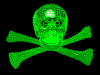









Tidak ada komentar:
Posting Komentar